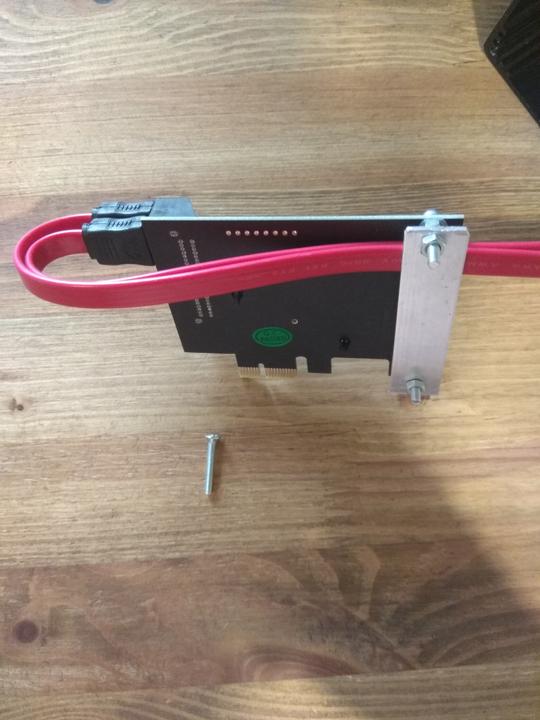After turning RockPro64 into a "normal" UEFI
PC time to test generic UEFI ARM64
installations of major BSDs, see if any can be used as a desktop OS on this
machine. Images used are FreeBSD-14.3-RELEASE-arm64-aarch64-disc1.iso,
NetBSD-10.1-evbarm-aarch64.iso and install77.img (OpenBSD). Procedure for
each is to prepare a 10 GiB partition on SATA drive for installation, write
image on USB stick, reboot and go through installation.
FreeBSD
(TL;DR) Impressions:
- Excellent UEFI support on ARM64, straightforward installation
- Easy to get all package build definitions from https://git.freebsd.org/ports.git
- Looks like no graphics support for Mali T860 GPU on RockPro64
- Spoofs MAC address without being told to, in my case breaking Internet
access
- Dependency tree is very bloated - installing a small Wayland compositor
(Sway) pulled in 2 GiB of dependencies including LLVM. On Arch it's about
16 MiB.
FreeBSD refused to be installed on the prepared partition so I deleted it and
created a new one in the partitioning step of the installation. FreeBSD
installer recognized EFI partition and created EFI executables there, very
nice. Install finished, on reboot U-boot recognized EFI files and offered
FreeBSD as a boot option. System loaded fine, did not spoof the MAC address
of the builtin ethernet interface (like it did on Cubieboard) maybe because it
is written in U-boot configuration on SPI chip, so it got DHCP IP from ISP. To
test if I can get a graphical desktop I installed sway and seatd. According to
post-install instructions displayed by pkg, started seatd service as root,
added regular user to video group, logged off and on, tried to start sway as
a regular user - it couldn't find any DRM backends (no GPU devices).
RockPro64 has a Mali T860 GPU, is it not supported on FreeBSD?
https:///bsd-hardware.info has no info on the board or GPU, digging in
FreeBSD source code I found only this declaration:
sys/contrib/device-tree/Bindings/gpu/arm,mali-midgard.yaml
- items:
- enum:
- rockchip,rk3399-mali
- const: arm,mali-t860
After some online searching it turns out DRM drivers are not part of the base
FreeBSD system, they are in ports tree (FreeBSD's name for installable
packages). The build definitions are available as a single git repo
https://git.freebsd.org/ports.git - very convenient. According to
graphics/drm-kmod/pkg-descr, only amdgpu/i915/radeon DRM modules are
there. There are references to Panfrost though (Linux name for Mali GPU
driver) in graphics/mesa-dri/Makefile. Mesa is userspace, not the kernel
module, but I wanted to install it to see if it would pull some dependencies
and make it work, unlikely but worth a try. Rebooted to FreeBSD aaand...
FreeBSD spoofs the MAC address. No DHCP IP from ISP = no Internet = can't
install packages.
Looks like there's no DRM driver for Mali T860 GPU in FreeBSD 14.3, making it
not usable as a dekstop OS. If there is one I'll give it another try.
OpenBSD
I had a serial connection to the board at the time, so monitored the messages
there - the system loads the kernel, goes through hardware enumeration to
something like creating/attaching to wsdisplay0 and hangs there presenting a
blank screen (the HDMI output is active though, monitor doesn't turn off). No
reactions to keyboard/mouse or input via serial. Can't proceed with
installation.
NetBSD
(TL;DR) Impressions:
- Installer for ARM64 is full of bugs
- Shell in installation image, which I had to use to work around said bugs, is
extremely primitive - no working backspace, no history, no tab completion,
not even arrow keys. Even on a physical typewriter you can move back a space,
come on NetBSD...
- Spoofs MAC address without being told to, in my case breaking Internet
access
Installer started by replacing firmware-provided MAC address with a generated
one (same as FreeBSD, but earlier), leaving machine without internet access -
so no fetching sets from mirrors. If choosing "Use already existing GPT
partitions" it fails to mount EFI partition. Choosing not to mount EFI
partition results in installer silently installing bootloader (EFI executable)
to /boot in root partition. By default it doesn't recognize the USB stick
it booted off as storage to get the sets from, so I had to manually put device
name sd0a (thanks to helpful people on IRC). Choosing "Expert partitioning"
(pretty much same functionality, duplicated) resulted in some other errors.
While extracting the kernel from USB stick there was a warning ar: pattern
./netbsd.ub not matched but it finished anyway. After that I manually mounted
the EFI partition to /tmp/efi, newly installed root partition to /tmp/root and
copied /tmp/root/boot/EFI/boot/bootaa64.efi to /tmp/efi/EFI/boot/bootaa64.efi.
Well, it's a mess, ain't it, sheriff?
If it ain't, it'll do till the mess gets here. (No Country for Old Men, 2007)
Remove USB stick, reboot - U-boot presented NetBSD EFI option and it booted.
On the MAC address issue people on IRC suggested checking ofctl -p to see if
firmware-provided MAC was all zeroes to begin with. No - the value of
local-mac-address matches the one in U-boot. So NetBSD reads MAC address of
an interface from firmware but sets a new one anyway? The same helpful person
on IRC suggested a workaround - create /etc/ifconfig.<ifname> with link
<correct_MAC> active line. Sounds like adding a second layer of spoofing,
don't like it but tried anyway - the address: line in ifconfig output
changed, the link: line didn't. dhcpcd still not getting DHCP lease with
this configuration - tries to solicit 2 times, gives up and assigns IP4LL 169.*
address. Changing dhcpcd options to ones recommended in dhcpcd.conf for
less RFC-conforming DHCP servers didn't help. Is there a way to force NetBSD to
simply use MAC provided by firmware?
Props to Marcin Juszkiewicz for writing post series on boot standards in ARM.
The goal is to get rid of the SD card holding U-boot and boot files by flashing
UEFI-enabled U-boot to SPI and boot without fiddling with offsets and the like.
U-boot should reside in SPI and nowhere else, scan all connected media on boot
(USB sticks and SATA drives in my case) and present boot options.
ATF requires arm-none-eabi-gcc to build, it's not in Arch ARM repos, but we can
steal packages from Manjaro (find a Manjaro mirror close to you). Building them
on Arch ARM from AUR packages is problematic because arm-none-eabi-newlib
requires arm-none-eabi-gcc to build and vice versa.
https://mirror.truenetwork.ru/manjaro/arm-stable/extra/aarch64/arm-none-eabi-newlib-4.2.0.20211231-1-any.pkg.tar.zst
https://mirror.truenetwork.ru/manjaro/arm-stable/extra/aarch64/arm-none-eabi-gcc-12.1.0-1-aarch64.pkg.tar.zst
https://mirror.truenetwork.ru/manjaro/arm-stable/extra/aarch64/arm-none-eabi-binutils-2.38-1-aarch64.pkg.tar.zst
git clone --depth=1 -b v2.13.0 https://github.com/ARM-software/arm-trusted-firmware.git
find . -name '*.bin' -exec rm -vf '{}' \;
make -j $(nproc) CC=gcc PLAT=rk3399 bl31
U-boot:
git clone --depth=1 -b v2025.04 https://source.denx.de/u-boot/u-boot.git
export BL31=/path/to/built/bl31.elf
make mrproper && make rockpro64-rk3399_defconfig
make menuconfig
In the menu I changed some things to enable USB before boot (to be able to
interrupt autoboot with keyboard), disable all networking (don't need it,
smaller U-boot), increase boot delay, present boot menu, add some commands,
lower baud rate. Here are the variables in .config, but don't just copy them to
your .config - search for them in menuconfig and change there, the menu will
take care of dependencies.
CONFIG_BOOTDELAY=20
CONFIG_BOOTCOMMAND="bootflow scan -lbm"
CONFIG_CMD_ERASEENV=y
CONFIG_CMD_NVEDIT_LOAD=y
CONFIG_NO_NET=y
CONFIG_BAUDRATE=115200
CONFIG_USE_PREBOOT=y
CONFIG_PREBOOT="usb start"
CONFIG_PREBOOT_DEFINED=y
make -j $(nproc)
Writing to SD card first to test it (from doc/README.rockchip in U-boot
source, "Option 3: Package the image with TPL"):
dd if=idbloader.img of=/dev/sdX seek=64
dd if=u-boot.itb of=/dev/sdX seek=16384
sync
Flashing to SPI used to be a complex process (see Gentoo Wiki link), much
simpler nowadays, see doc/board/rockchip/rockchip.rst in U-boot source.
Create a partition with FAT filesystem on the same SD card, place
u-boot-rockchip-spi.bin on it, reboot, get to U-boot cmdline and:
sf probe
load mmc 1:1 $kernel_addr_r u-boot-rockchip-spi.bin
sf update $fileaddr 0 $filesize
If sf probe returns an error or booting from SPI fails, short pins 23 and 25
on GPIO to temporarily disable SPI. After booting disconnect them again and
erase SPI to at least get SD boot working.
U-boot environment section on SPI might be empty, broken or contain wrong
variables. To get default environment for installed version of U-boot, remove
situational partitions variable and save the environment to SPI, run in
U-boot cmdline:
env default -a
env delete partitions
env save
I then created a 1 GiB EFI partition on SATA drive (type ef00, FAT filesystem),
moved boot_arch and extlinux directories from SD card to it, removed SD
card and rebooted. U-boot enumerates storage devices on boot, looks inside
filesystems for various predefined files - EFI executables, boot.scr etc,
including extlinux/extlinux.conf file, if present checks and adds them to boot
menu. In my case it ran extlinux.conf from SATA same way as when it was on SD
card. This is not a EFI boot, files could've been placed on any EXT4/FAT
filesystem - U-boot just doesn't care that it's on EFI partition. Next to find
BSD/Linux distros that provide UEFI-capable ARM64 images and try to install
them with a typical "burn image to USB pen drive -> reboot -> go through
installer" procedure.
https://marcin.juszkiewicz.com.pl/2021/03/14/u-boot-and-generic-distro-boot/
https://marcin.juszkiewicz.com.pl/2020/06/17/ebbr-on-rockpro64/
https://wiki.gentoo.org/wiki/PINE64_ROCKPro64/Installing_U-Boot
Had to downgrade gcc to version 11 on Arch ARM (otherwise ATF won't build),
then (using git repos):
arm-trusted-firmware $ git checkout v2.7.0
arm-trusted-firmware $ find . -name '*.bin' -exec rm -vf '{}' \;
arm-trusted-firmware $ make PLAT=rk3399 bl31
arm-trusted-firmware $ cd ../u-boot
u-boot $ git checkout v2022.04
u-boot $ make mrproper && make rockpro64-rk3399_defconfig
u-boot $ make BL31=../arm-trusted-firmware/build/rk3399/release/bl31/bl31.elf
Create a GPT partition on SD card to hold boot files:
/boot1GiBSD/
├── boot_arch
│ ├── dtbs/
│ ├── Image
│ └── initramfs-linux.img
└─── extlinux
└── extlinux.conf
Write U-boot image to the same SD card (it will not break GPT) - directions in
doc/README.rockchip in U-boot source tree, "Booting from an SD card on
RK3399", Option 3. Works fine.
SPI flash doesn't work though, sf probe complains:
unrecognized JEDEC id bytes: ff, ff, ff
FreeBSD
- Download
SD Card Image for armv7/GENERICSD from
here, burn to SD card as usual
- This image does not contain a U-boot capable of booting Cubieboard1. I
couldn't figure out how to download FreeBSD packages without having FreeBSD
installed, but U-boot image for Cubieboard1 is available in Parabola
repos,
after unpacking write it to the same SD card with
dd
if=u-boot-sunxi-with-spl.bin conv=notrunc,sync of=/dev/sd_card_device bs=1k
seek=8. More info here
- Boot, go through installation wizard, reboot, log in. Out of the box, FreeBSD
takes 2.3Gb of space
$ uname -srm
FreeBSD 13.1-RELEASE arm
FreeBSD spoofed the MAC address for Cubieboard's builtin NIC for some reason.
Overall it works well - boots quickly, the usual shell work feels
snappy.
NetBSD
- Download
armv7.img.gz right from the homepage,
burn to SD card as usual
- Add U-boot, the command is slightly different from FreeBSD:
dd
if=u-boot-sunxi-with-spl.bin conv=sync of=/dev/sd_card_device bs=1k seek=8
(source)
- Download .tgz "sets" from
here,
place them on a
FAT partition on a USB stick
- Insert both SD card and USB stick, boot. Mount the partition on USB stick.
An adventure in and of itself - the name of the block device is different
across
commands
(
/dev/rsd0d, sd0 (not /dev/sd0), /dev/rsd0e and I don't remember what
I used for mounting) - see the link for details
- Run
sysinst command, choose "Local directory", set the "Binary sets dir" to
mounted USB partition dir. Clear all the other text fields, otherwise it will
fail with some cryptic error. Choose "(Re-)Install additional sets" and
"Minimal install"
- Reboot, log in. Out of the box, NetBSD takes 2.2Gb of space
$ uname -srm
NetBSD 9.2 evbarm
NetBSD is significantly slower than FreeBSD (I/O operations, installing
packages, ssh logins etc). By default, the hostname is the one received from
DHCP server. NetBSD used the native MAC address of the builtin NIC, just
like Debian.
OpenBSD
I followed the installation manual to get it onto the SD card and it sent the
board into a reboot loop with "DRAM init failure" error. I searched for it on
the web, didn't find any obvious solutions/workarounds, not really interested
in digging into it at the moment.
I want to use this board as a CI target, the BSD + armv7hf combination
should be exotic enough to catch portability issues.
It was tricky and required an SD card (2Gb or larger, to install Debian to)
and a USB stick to store the installation image.
- Download CD or DVD iso image for
armhf from
here, currently debian-11.3.0-armhf-DVD-1.iso
- Copy iso file to a partition on USB stick (I used
MBR + ext4). Burning it
as usual for (GNU/)Linux distros did not work
- On this page go
other images -> armhf -> hd-media -> SD-card-images, download
firmware.Cubieboard.img.gz, partition.img.gz,
README.concatenateable_images, follow the 1-step instruction in the README
and cat resulting .img file to SD card device (e.g. /dev/sdg, not
/dev/sdg1)
- Insert both SD card and USB stick into Cubieboard1 and boot - it'll start the
installer from SD card, which will find and use the .iso image on USB
partition. In it, choose "Use entire disk" at partitioning step and point to
SD card - this will overwrite it with new partitions
- Go through the installation wizard, remove USB stick, reboot. Out of the box,
Debian takes 1.6Gb of space
$ uname -srm
Linux 5.10.0-14-armmp armv7l
I wanted to self-host a server to sync my contacts across devices. One that uses
an open protocol (CardDAV) and easy to self-host.
Radicale was very easy to set up on Arch, but
davx5 client (Android) couldn't sync the changes.
Xandikos works flawlessly in combination with nginx. The
package is in Arch repos but required some assembly:
# (as root)
mkdir /var/lib/xandikos /etc/xandikos
chown xandikos:xandikos /var/lib/xandikos
useradd -U -s /usr/bin/nologin xandikos
htpasswd -c /etc/xandikos/htpasswd usr
/etc/systemd/system/xandikos.service, ugly hack here because Xandikos can't
use an existing socket:
[Unit]
Description=Xandikos CalDAV/CardDAV server
After=network.target
[Install]
WantedBy=multi-user.target
[Service]
RuntimeDirectory=xandikos
RuntimeDirectoryMode=0770
User=xandikos
Group=http
ExecStart=/usr/bin/xandikos \
-d /var/lib/xandikos \
--current-user-principal=/usr \
-l /run/xandikos/socket
ExecStartPost=/usr/bin/sh -c 'sleep 2; chmod g+w /run/xandikos/socket'
Restart=on-failure
KillSignal=SIGQUIT
Type=simple
/etc/nginx/sites-available/xandikos:
upstream xandikos {
server unix:/run/xandikos/socket; # nginx will need write permissions here
}
server {
server_name home-dav;
# Service discovery, see RFC 6764
location = /.well-known/caldav {
return 307 $scheme://$host/user/calendars;
}
location = /.well-known/carddav {
return 307 $scheme://$host/user/contacts;
}
location / {
proxy_set_header Host $http_host;
proxy_set_header X-Forwarded-For $proxy_add_x_forwarded_for;
proxy_redirect off;
proxy_buffering off;
proxy_pass http://xandikos;
auth_basic "Login required";
auth_basic_user_file /etc/xandikos/htpasswd;
}
listen 192.168.2.1:8099;
}
Add this line to nftables ruleset
to allow sync on LAN only:
tcp dport 8099 ip saddr { 192.168.2.0/24 } ip daddr 192.168.2.1 accept comment "Accept connections to xandikos behind nginx"
To sync to local directories I use
vdirsyncer, on Android - davx5 (in
F-Droid repos).
If U-boot problems with RockPro64 are fixed then most of this cumbersome setup
will become unnecessary and this article will get 5 times shorter. Right now it
might be easier to use this fork, author
claims SATA support (I didn't try it). I chose upstream U-boot to send bugs to
developers.
Currently the master branch of U-boot has 2 problems with RockPro64 - SATA
doesn't start and the board is not booting since commit 3ae64582,
hangs after loading the kernel. Wrote to developers about the
second issue, there seems to be some interest. If it's fixed I'll report SATA
issue next. There is a
patch with PCIe code from OpenBSD,
but the description is not encouraging.
So right now booting upstream U-boot is rather tricky:
- U-boot is on SD card
- There is a small flash drive in USB2 port with ext4 filesystem to store
/extlinux/extlinux.conf, kernel and initrd
- Other partitions (
/, swap, /home etc) are on SATA devices
Commands below are for Arch or Parabola on amd64. There are cross-compilation
packages in Arch repos - let's install them:
# pacman -S arm-none-eabi-gcc aarch64-linux-gnu-gcc dtc
Download latest ATF release (currently arm_cca_v0.3), remove binary files and
build:
curl -O https://codeload.github.com/ARM-software/arm-trusted-firmware/tar.gz/refs/tags/arm_cca_v0.3
tar -xzf arm_cca_v0.3
cd arm-trusted-firmware-*
find . -name '*.bin' -exec rm -vf '{}' \;
make realclean
make CROSS_COMPILE=aarch64-linux-gnu- PLAT=rk3399
cd ..
Now we can build U-boot 2020.07, to boot from SD we need u-boot-rockchip.bin:
curl -O https://ftp.denx.de/pub/u-boot/u-boot-2020.07.tar.bz2
tar -xjf u-boot-2020.07.tar.bz2
cd u-boot-2020.07/
export BL31=../arm-trusted-firmware-*/build/rk3399/release/bl31/bl31.elf
export CROSS_COMPILE=aarch64-linux-gnu- CC=aarch64-linux-gnu-gcc
make mrproper
make rockpro64-rk3399_defconfig
make
A convenient distro to get started is Armbian. Download Bullseye from
here, write it to SD card
(/dev/sde here, needs to be 4Gb or larger):
unxz -dc Armbian_21.08.1_Rockpro64_bullseye_current_5.10.60.img.xz > /dev/sde
Boot RockPro64 with it, download ArchLinux ARM "Generic" root tarball from
here. Create a 20Gb
partition on SATA device, mount it to /mnt, unpack Arch there:
tar -xzf ArchLinuxARM-aarch64-latest.tar.gz -C /mnt
I wrote the following steps from memory, please contact me if something doesn't
work, I'll try to fix it. Mount the filesystem on USB flash drive to /mnt_usb,
move boot files from SATA to USB so that U-boot can see them:
mkdir /mnt_usb/boot_arch
cp -r /mnt/boot/* /mnt_usb/boot_arch/
lsblk --fs -oMOUNTPOINTS,UUID|awk '/^\/mnt_usb\s/ {print $2}' # UUID_USB, see below
Add entries to /etc/fstab: 1) to mount the filesystem on USB and 2) to bind
the boot_arch directory on USB filesystem to /boot so that pacman uses it
during kernel upgrades:
UUID=<UUID_USB> /bootUSB ext4 defaults,noatime 0 1
/bootUSB/boot_arch /boot none bind 0 0
Add Arch boot entry to extlinux/extlinux.conf on USB filesystem using PARTUUID
of SATA partition (get it with lsblk -o+PARTUUID):
timeout 60
menu title Muh boot options
default Arch_Linux_SSD
label Arch_Linux_SSD
kernel /boot_arch/Image
append root=PARTUUID=111111-1111-111 nowatchdog console=ttyS0,115200n8 console=tty1 rootwait rw earlyprintk LANG=en_US.UTF-8
fdtdir /boot_arch/dtbs
initrd /boot_arch/initramfs-linux.img
Write U-boot to SD card, if you have a spare one (any size) - use it so you will
still have a working one with Armbian. In this example SD card is /dev/sde,
check it on your PC with lsblk:
dd if=/dev/zero of=/dev/sde bs=4096 count=2600
dd if=/path/u-boot-git/u-boot-rockchip.bin of=/dev/sde seek=64
sync
Insert it into RockPro64, power on - if all went well you'll see U-boot 2020.07
and Arch will boot from SSD. Add pacman Arch ARM keys as described here.
Download linux-libre-firmware from Parabola repo, install
it instead of linux-firmware:
RemoteFileSigLevel = Never # in /etc/pacman.conf
pacman -U https://www.parabola.nu/packages/libre/x86_64/parabola-keyring/download
RemoteFileSigLevel = Required DatabaseOptional # in /etc/pacman.conf
pacman -U linux-libre-firmware-1:1.4-1-any.pkg.tar.xz
I added -mtune=cortex-a72.cortex-a53 to CFLAGS in /etc/makepkg.conf so
GCC optimizes makepkg-built packages for this CPU architecture.
What works:
- Bluetooth (headphones)
- 1080p video playback
- WiFi 802.11n Access Point
- Sharing Internet connection via 1 Gbit/s cable (crossover)
- Battle for Wesnoth: it's a big project and it's
not in Arch ARM repos, so I decided to build it, see if it'll work on aarch64.
Works like a charm:
asp export wesnoth ; cd wesnoth ; sed -i
's/^arch=.*/arch=(aarch64)/' PKGBUILD ; makepkg, profit. Thanks to Wesnoth
developers for portable code. Made a thread about it on Arch ARM, if I have
time will make a github PR to add Wesnoth to Community repo, it looks simple
enough
- All the usual software I use on a home PC
Next on the list -
linux-libre. I'll have to
either build it for Arch/aarch64 or switch to a distro where it's already
packaged. This will take some time.
I've been using a libreboot-ed ThinkPad T500, but USB
system started to show its age - only one port works, and it's a random one on
each boot.
Started to look for a replacement with these requirements:
- Supported by Libre/Free Software - linux-libre, upstream U-boot without
vendor blobs
- Ability to install OS to SATA/NVMe drive. SD/eMMC/USB are too
slow/unreliable
- Sharing Internet connection via twisted pair and WiFi
- Working Bluetooth
- Upstream software: linux-libre, U-boot. I don't want to install forks of
outdated versions.
Main candidates:
- Blackbird, POWER9
CPU. Has a BMC, all firmware sources are available. Firmware for built-in
NIC is in development, described here. Drawbacks are price and the fact
that you can't order it (logistical problems due to covid, according to
Talospace)
- MNT Reform. ARM64 laptop, no vendor blobs except
16KiB one to initialize RAM. Shipping next year
- RockPro64 - RK3399 SBC, 4G RAM,
good-enough CPU (2xA72 + 4xA53), PCIe x4, 4xUSB, 1xRJ-45 (1 Gbit/s). Gentoo
approves
- Gigabyte GA-G41M-ES2L for
libreboot treatment
- HoneyComb LX2
aarch64, 16 A72 cores, a full-fledged motherboard. More expensive than
RockPro64 (it has much more functionality). I couldn't find if it requires
vendor blobs, and it's not in U-boot repo (by name)
I chose RockPro64. Pine64 sells a SATA card for it but it uses an ASM chip.
Judging by forum threads and my experience ASM chips are not reliable - my
mPCIe card on ASM1061 works with HDD but not SSD for some reason. Found this
card - 4 ports, Marvell
88SE9215
chip, supported by Linux. Bluetooth and WiFi adapters that do not require
vendor blobs were found on H-node (an excellent
resource).
Resulting BOM:
- SATA controller PCE4SAT-M02 (PCIe)
- Bluetooth controller Asus BT400 (USB)
- WiFi D-Link DWA-126 (USB) - Access Point mode
- Ethernet D-Link Dub-E100 100Mbit/s (USB) - for ISP connection
- 2 USB hubs
- Chipset cooler Zalman ZM-NB32J - fits, here is an old review
- Aluminum box 155x85x120 mm
- Regular PC PSU (I already had one)
DIY power connector Molex -> DC barrel:

Bolted a small aluminum plate to SATA card to hold the cables:

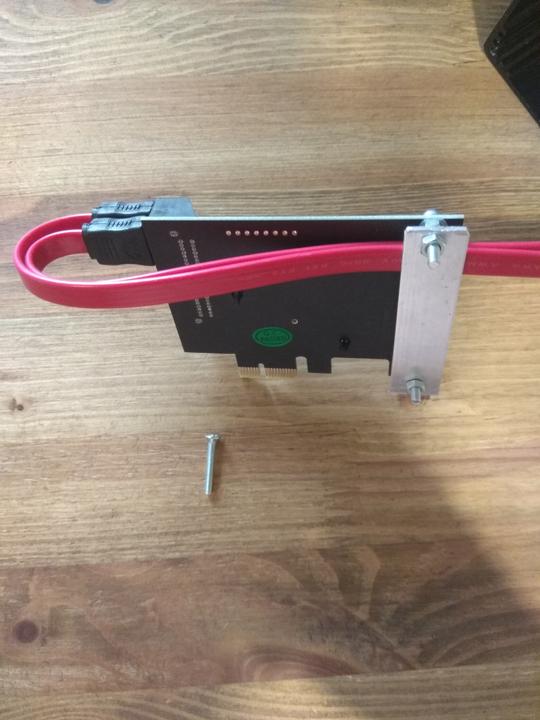
More photos:






Next up: installing U-boot and Arch Linux ARM.